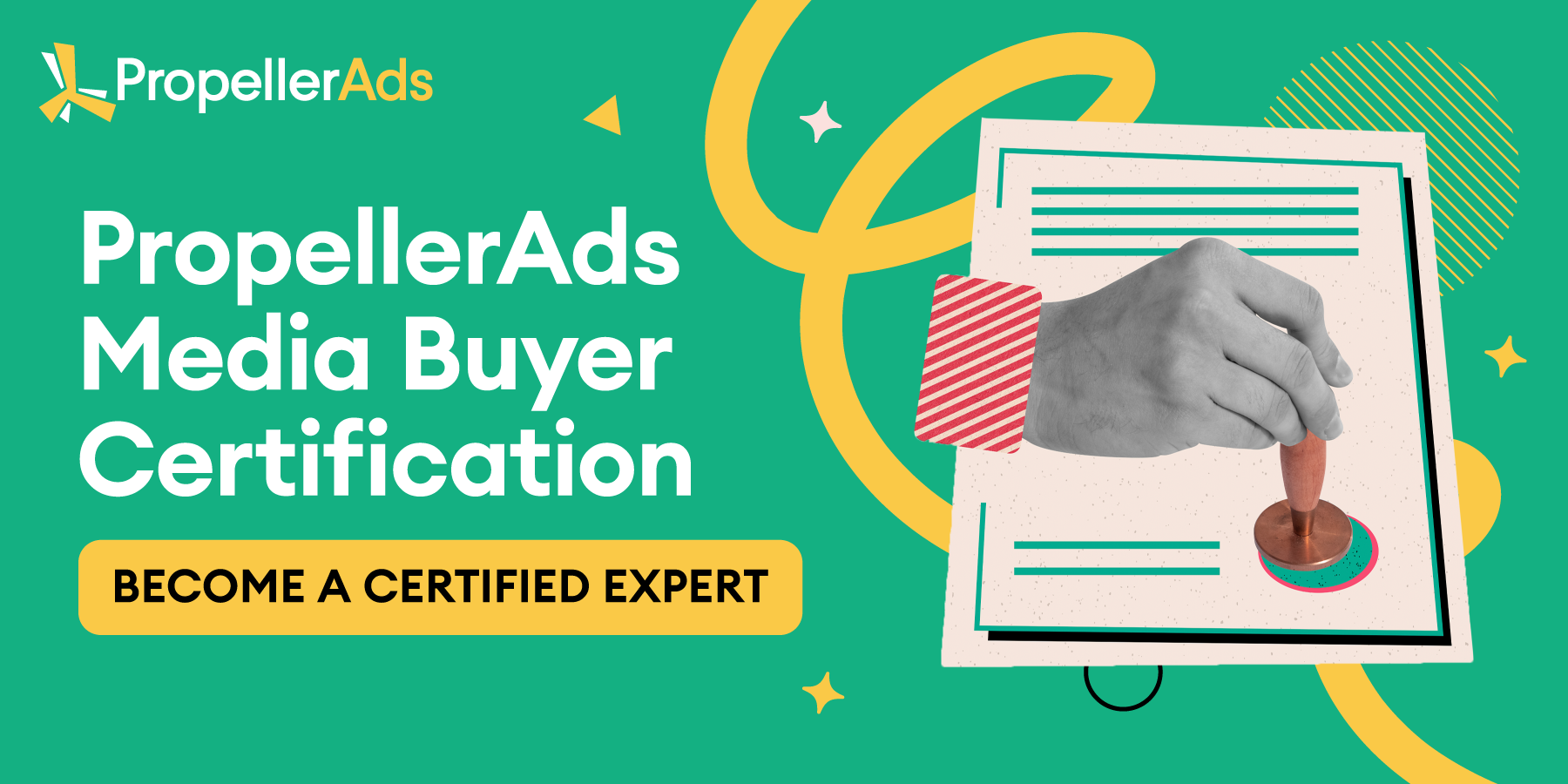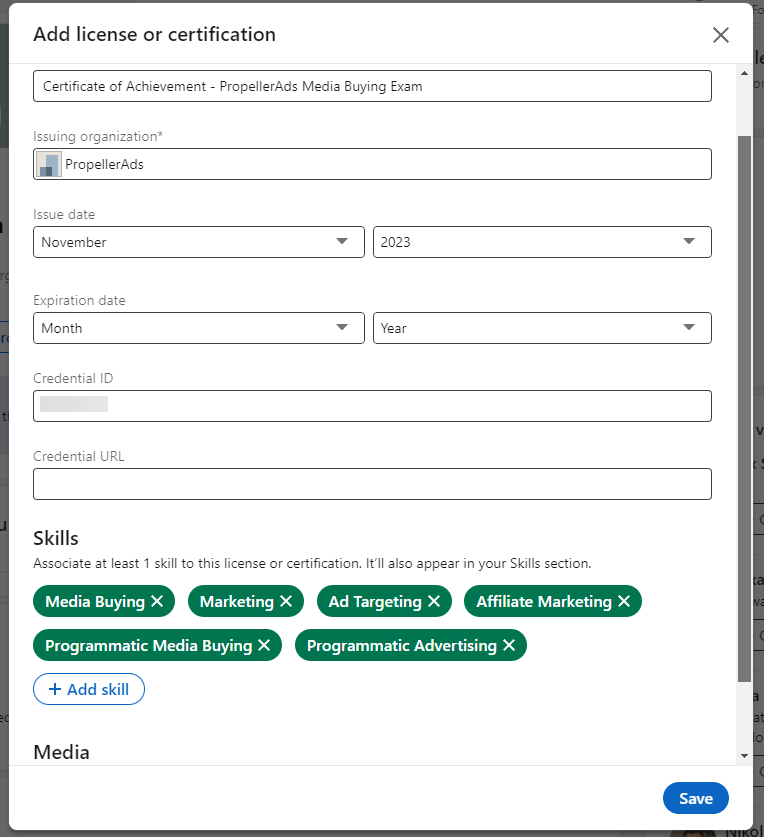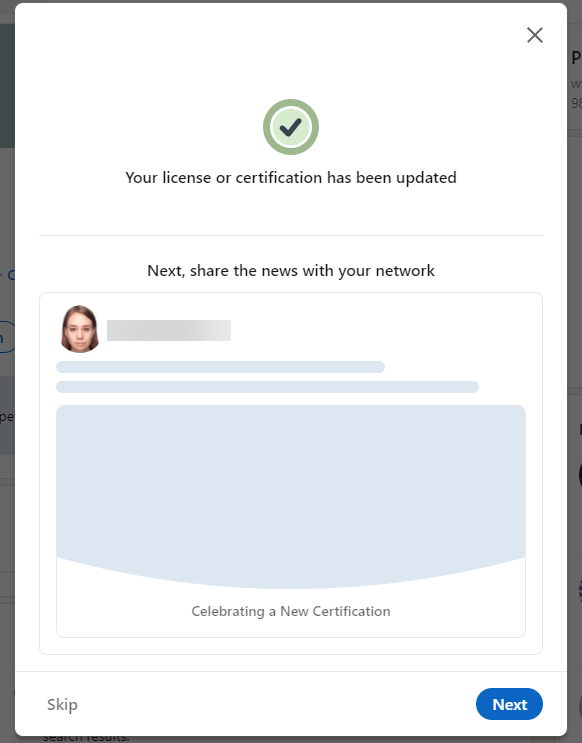How To Add Your PropellerAds Media Buyer Certificate to your LinkedIn account?

This post is also available in:
PT
First, congrats on your new achievement! You are most likely reading this as you got the PropellerAds Media Buyer Certificate.
If not, it’s time to test your skills! At the moment, the certification is available for Gold and Platinum users:
Now, the next step is to spread the word about how skilled you are. To help you, we prepared a brief guide on how to share your PropellerAds Media Buyer certificate in your LinkedIn account.
Here we go!
What Does the PropellerAds Media Buyer Certificate Give To Me?
First, this is a big accomplishment: we included the most tricky tasks and questions that only the most seasoned professionals can solve.
Second, it is solid proof of your skills in media buying, programmatic advertising, ad targeting, and marketing using PropellerAds tools — and thus a great boost for your job-seeking, networking, and new fruitful partnerships.
So, don’t hide this totally deserved e-paper!
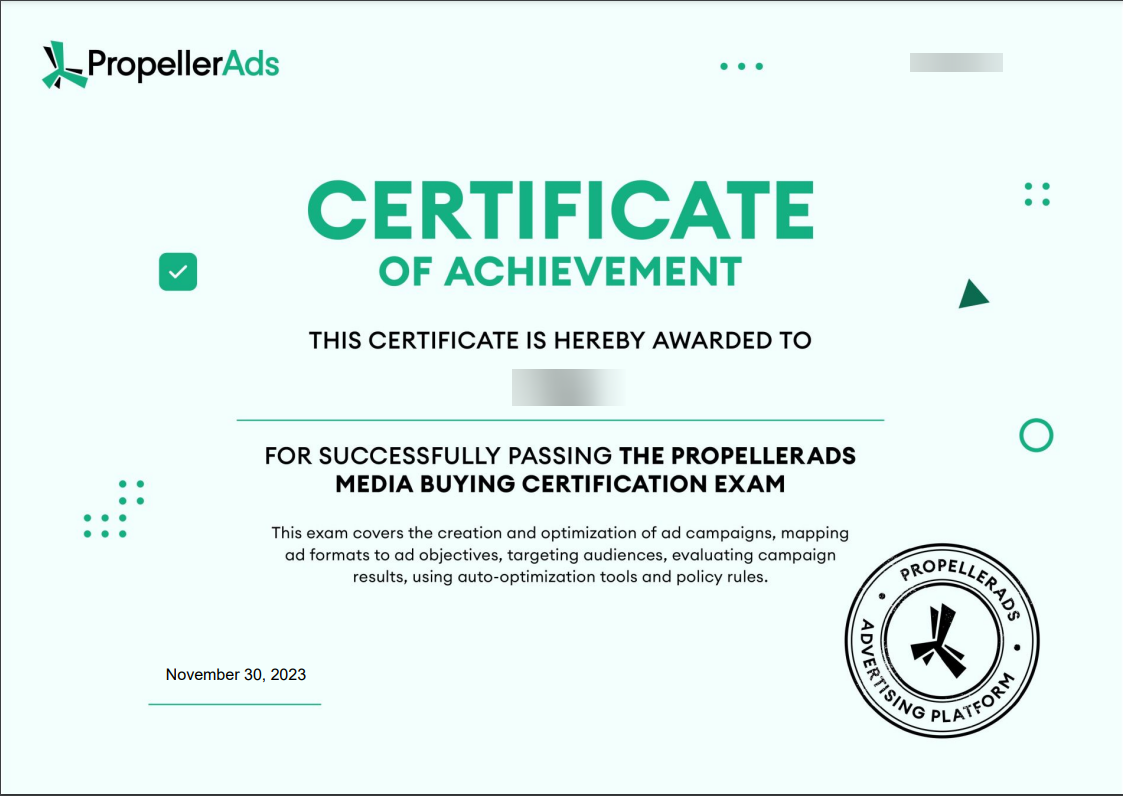
How Do I Add My PropellerAds Certificate to LinkedIn?
Here is a quick and easy step-by-step guide.
Step 1. Adding Profile Section
Go to your Profile. If you haven’t added any certificates yet, press the ‘Add Profile Section.’
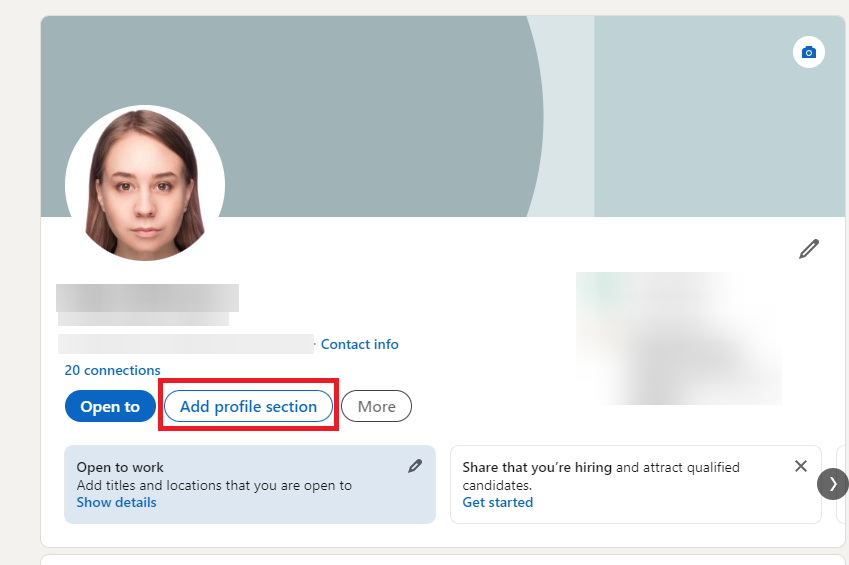
Step 2. Licenses & Certifications
Go to the Recommended tab — and choose Add Licenses and Certifications.
Step 3. Adding Skills
Now, add your certificate! You will need to fill in the name of the certificate, then choose PropellerAds from the drop-down list, and indicate your certificate issue date. Our certificate has no expiration date, so keep this field untouched. Don’t forget to add your credential ID. This is a unique number for your certificate. You’ll find it in the upper right corner of the document.
Then, choose the Skills tag. In the screenshot below, here are some recommended ones, but you can add more or exclude some, depending on what will be more relevant to your resume.
Step 4. Uploading Certificate to the Media Section
Download your certificate as proof — use the Media section for it. Press the Save button — and see the notification from LinkedIn:
Press the Next button to share it with your contacts.
Here is how your media buyer certificate and related skills will be displayed in your account:
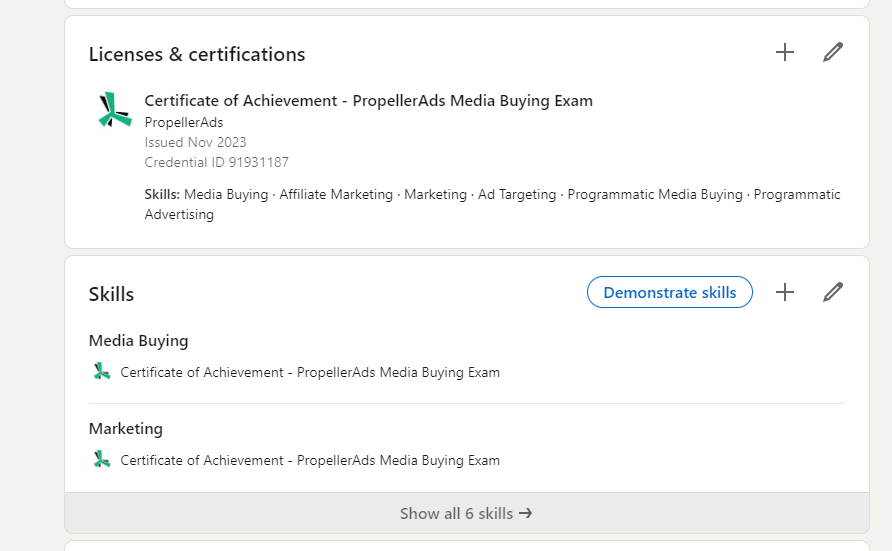
That’s it — now your account got a boost into demonstrating your interest in media buying and your professionalism in the field.
And we remind you that our Gold and Platinum partners can take part in the exam — so sign up, learn all the nuts and bolts of our ad platform with the help of our blog, get the status upgrade — and participate in the certification!
Btw, don’t forget to share your results in our Telegram Chat